HOW DOES IT WORK?
Set up the Google Form & Add-on
To use the Gemini for Forms, first, make sure that you have the add-on installed in your Google Workspace. Once the add-on is installed, you can access it by opening a form and clicking on the “Add-ons” menu, then selecting AI Assist for Gemini in Sheets, Docs and Forms and then clicking Open.
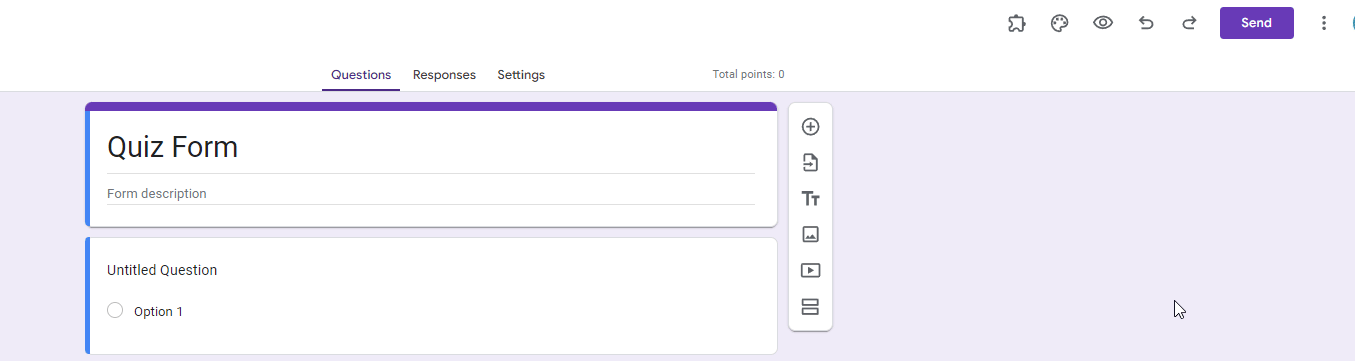
1. ADD QUESTIONS
Generate the Question and Answers
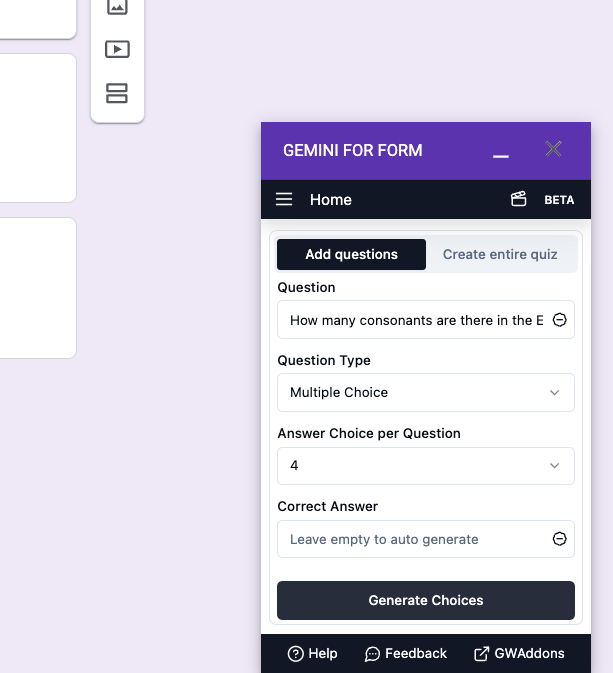
Unleash the magic of Gemini for Forms, where the tedious chore of crafting questions and answers for your Google Forms becomes a breeze. No more laboriously typing each query; simply state your question, choose its type, and specify the number of responses you desire. Need correct answers? No problem! Decide how many, or even furnish your own, and watch as Gemini conjures up the rest – a symphony of options, ready at your command. With a click of the "generate choices" button, watch your form flourish with precision and ease.
Add your generated choices to Google Form
Once you’ve created your question and answers, you can click on the “Add to Form” button just below the generated question choices and answer list, and the new block with the data you’ve just generated will be added to the form.
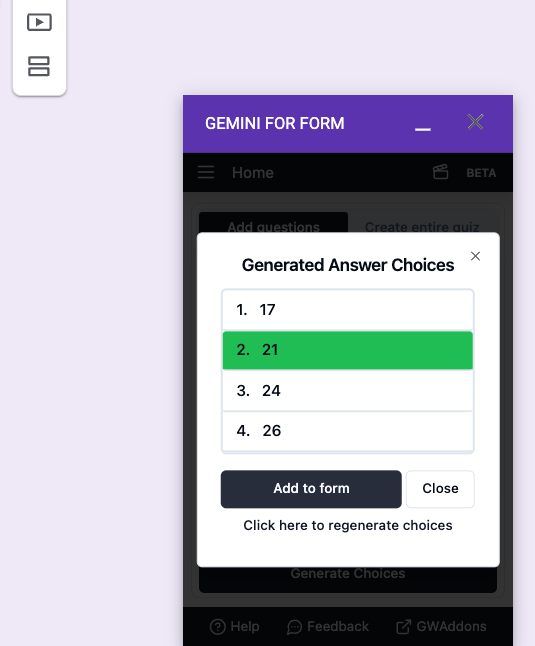
2. CREATE ENTIRE QUIZ
Complete Quiz creation with the "Create Entire Quiz" feature
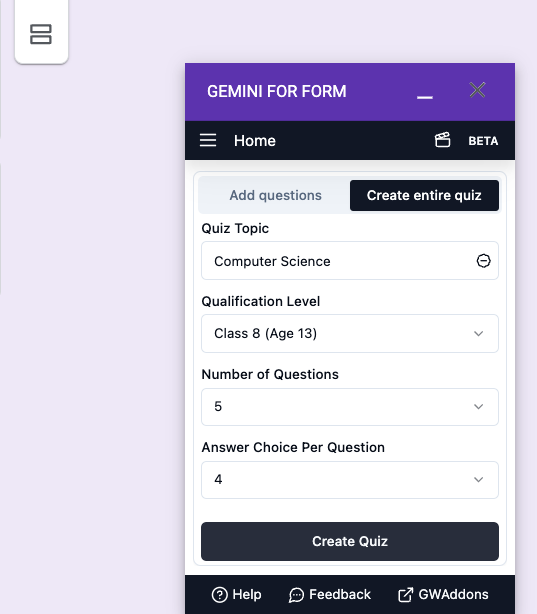
Dive into the world of seamless quiz creation with the Create Entire Quiz feature. This innovative tool offers a comprehensive solution for crafting quizzes effortlessly. With a user-friendly interface, it empowers you to design engaging quizzes tailored to your needs, right from topic selection to answer choices.
Effortless Quiz creation using GEMINI AI
Seamlessly craft quizzes tailored to your needs by simply providing essential details. Enter the topic, select the qualification level, specify the number of questions desired, and outline the answer choices. Once your quiz parameters are set, unleash the power of Gemini AI by clicking the "Create Quiz" button. Watch as the AI springs into action, fetching and presenting your personalized quiz responses in the Review Your Quiz dialog-box. With Gemini AI at your fingertips, quiz creation becomes a breeze, ensuring engaging and dynamic assessments every time.
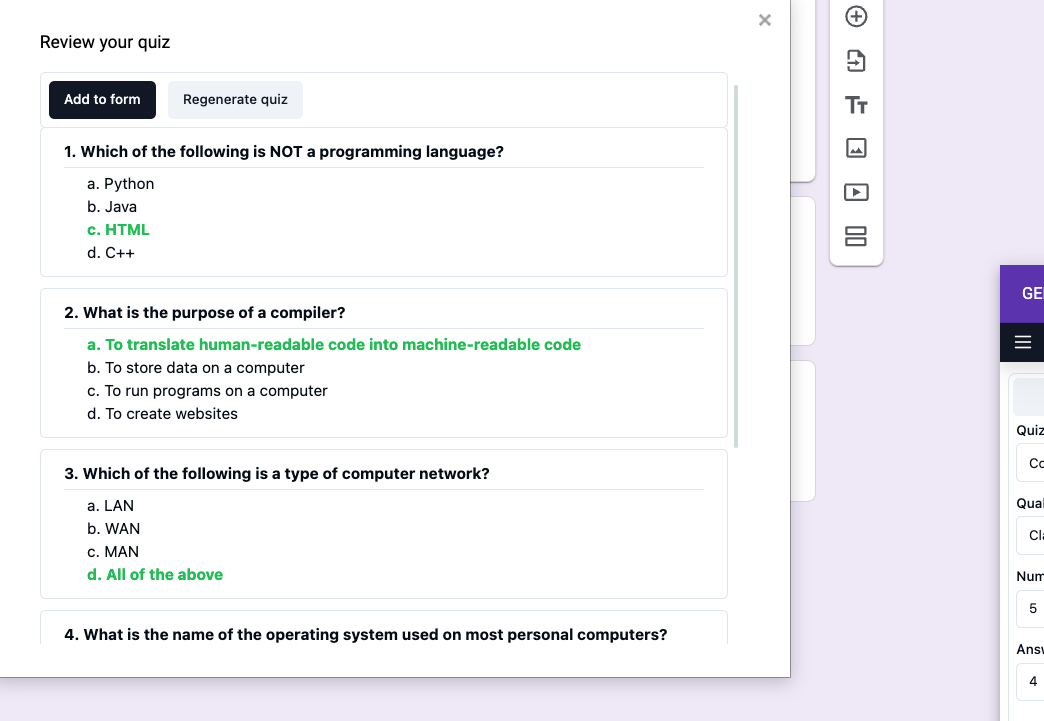
Add your generated quiz to Form
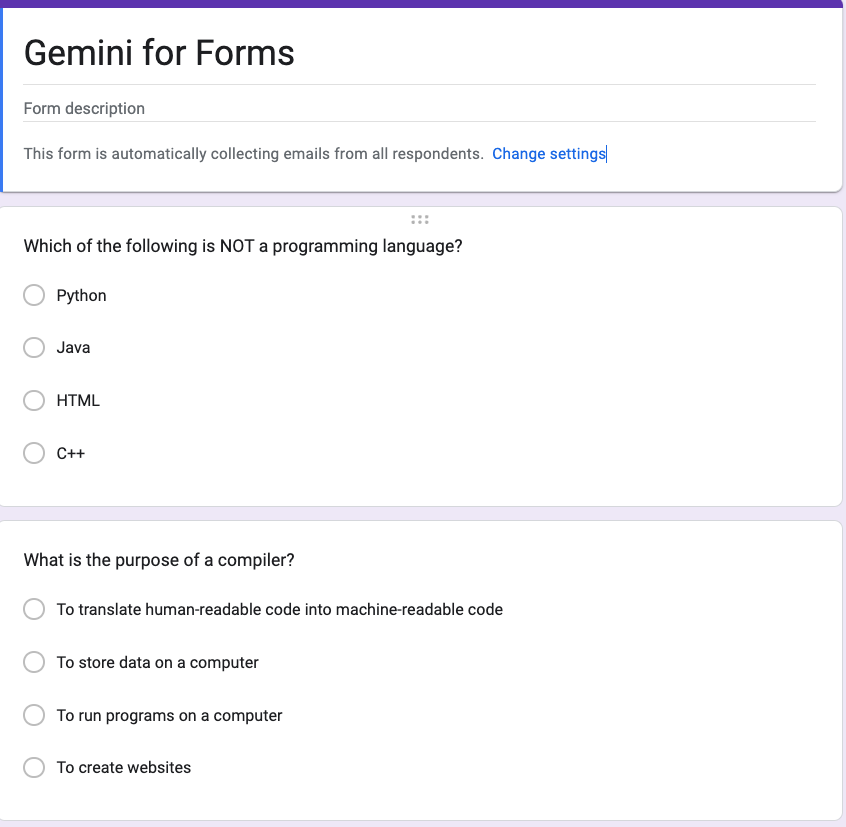
After generating your complete quiz, simply click on the “Add to Form” button located at the top left corner of the dialog box. This action will seamlessly incorporate the newly generated data block into your form, appending it one after another.