Manage cache for your spreadsheet
Cache the results of your GEM formulas to minimize costs by reusing previous results, or disable caching to generate diverse results. Caching is disabled by default on all spreadsheets.
Prerequisites
- You have opened a spreadsheet containing GEM formulas.
- You have opened the add-on by selecting Extensions > AI Assist for Gemini in Google Sheets and Docs > Open.
Only the owner of the spreadsheet can set enable or disable cache.
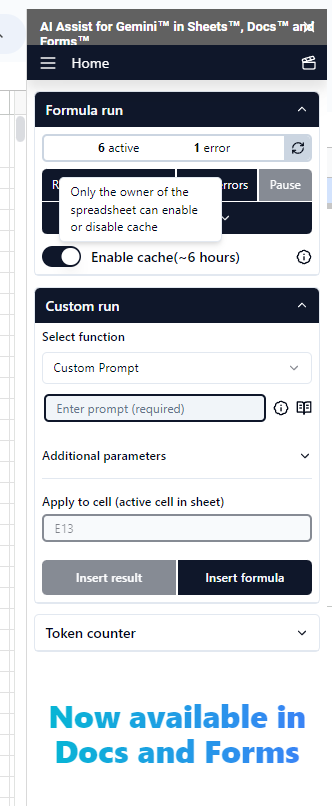
Enable cache to save costs and reuse previous results
You can enable cache usage to avoid paying fees to Gemini AI for using the same formula frequently. This mode ensures that results for the same formulas are retrieved from the cache instead of resulting from new API calls.
-
In the AI Assist for Gemini in Google Sheets and Docs sidebar, click Settings.
-
Click on the Enable cache switch to start saving results.
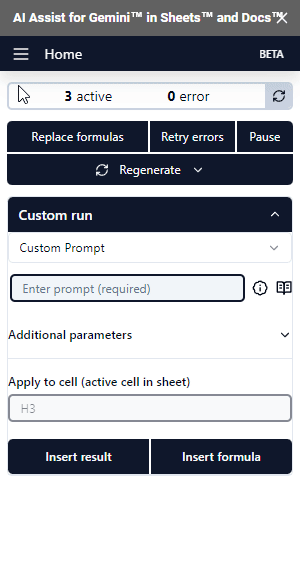
Caching is enabled for GEM formula results in your spreadsheet. You can now save costs and reuse future results of your GEM formulas.
Due to Google Sheets' limitations:
- You can only cache up to 900 cells.
- The cache will auto-expire after roughly 6 hours.
The formula results might not reflect your latest sidebar settings, as caching focuses on formulas and ignores sidebar settings.
Disable cache to get varied results to the same formula
If you want to quickly experiment and receive different results for the same formula (for example: dragging a formula), you can disable cache usage. This mode allows for dynamic and varied results from Gemini AI, but incurs additional costs for each execution of the same formula.
- In the AI Assist for Gemini in Google Sheets and Docs sidebar, click Settings.
- Click on the Enable cache switch to get varied results from your GEM formulas.
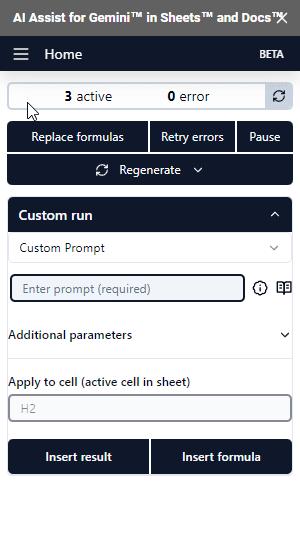
Caching is disabled for GEM formula results in your spreadsheet. Each time the formulas are reloaded, they will be executed again, incur costs, and may return new results.